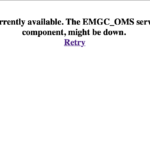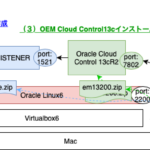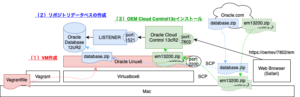
この記事は3年以上前に書かれた記事で内容が古い可能性があります
OEM Cloud Control13cをOracleLinux6 on Virtualboxにインストールする〜(2)リポジトリ用DBの作成〜
「OEM Cloud Control13cをOracleLinux6 on Virtualboxにインストールする〜(1.5)事前準備〜」の続き
OEM Cloud Control13cが使うリポジトリデータベースを作成する
全体図
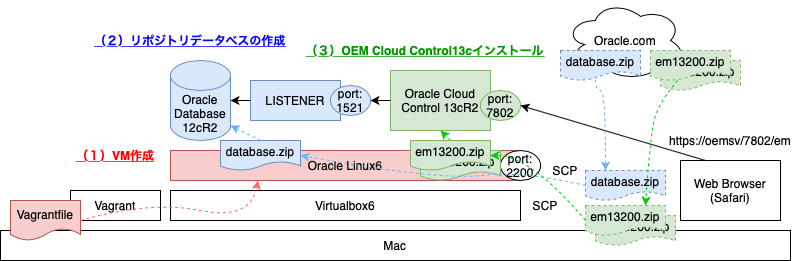
全体目次
(2)DBインストール:目次
(2−1)Oracle Database 12cのダウンロード
参考:
勉強用にOracle Database 12cをCentOS7 on Virtualboxにインストールする
以下リンクより、Oracle Database 12c Release 2 (12.2.0.1.0)をダウンロード
Oracle Database 12c Release 2 (12.2.0.1.0)
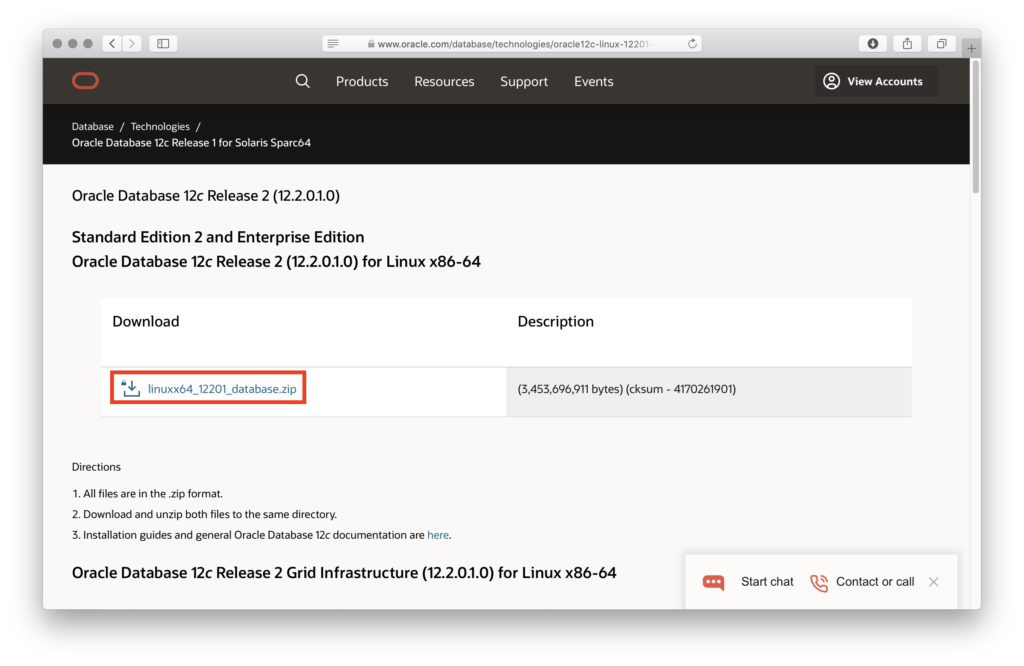
※Macから操作
VMへSCPでダウンロードしたファイルを転送する際のポート確認(今回は2200)
% vagrant ssh-config Host oemsv HostName 127.0.0.1 User vagrant Port 2200 UserKnownHostsFile /dev/null StrictHostKeyChecking no PasswordAuthentication no IdentityFile /hogehoge/oracle_work/oemsv/.vagrant/machines/oemsv/virtualbox/private_key IdentitiesOnly yes LogLevel FATAL
ダウンロードしたZIPをSCPでMacからVMへ送る
参考:「vagrant ssh」の経路を使って「scp」したいのだが
% scp -r -i ./.vagrant/machines/oemsv/virtualbox/private_key -P 2200 ~/Desktop/linuxx64_12201_database.zip vagrant@localhost:~
(2−2)リポジトリ用データベースの作成
※VMから操作
送られてきたZIPファイルをOracleユーザーのホームディレクトリに置いて、ZIPを解凍すると「database」というディレクトリができる
# mv /home/vagrant/linuxx64_12201_database.zip /home/oracle/ # cd /home/oracle/ # unzip /home/oracle/linuxx64_12201_database.zip ... # ls database/ install response rpm runInstaller sshsetup stage welcome.html #
GUIでOracleユーザーでログインしターミナルを立ち上げ、「./database/runInstaller」でインストーラを立ち上げる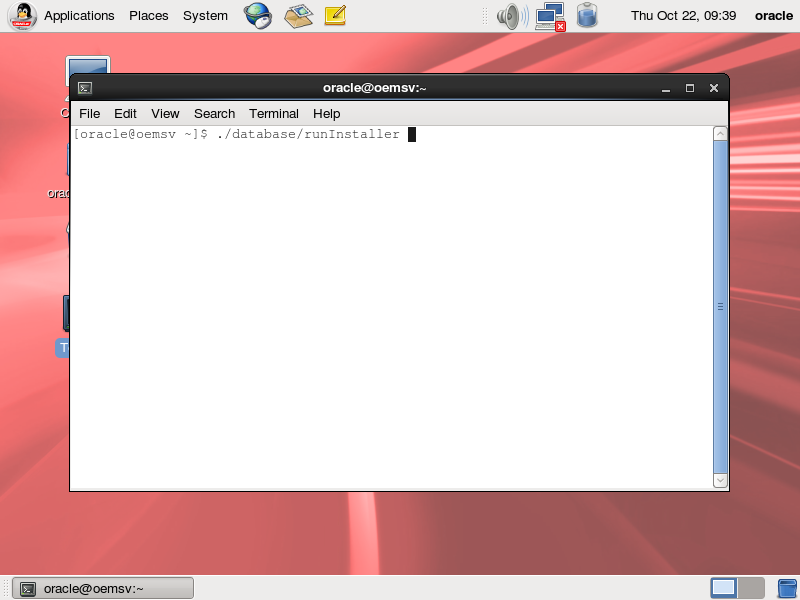
見えずらかったら、上のメニューバー右クリック(Macの場合は二本指タップ)>「Propaties」>「Autohide」と
インストーラ画面の左上アイコンをクリック>「Always on Top」で調整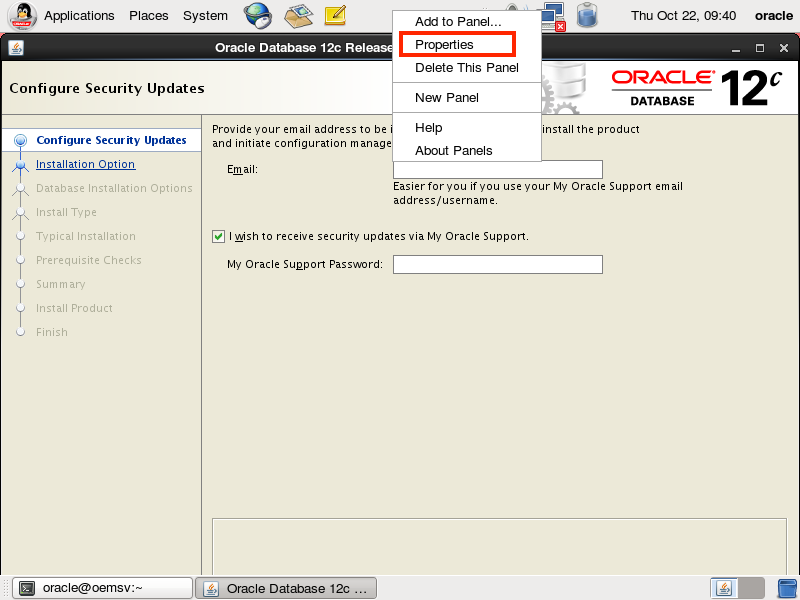
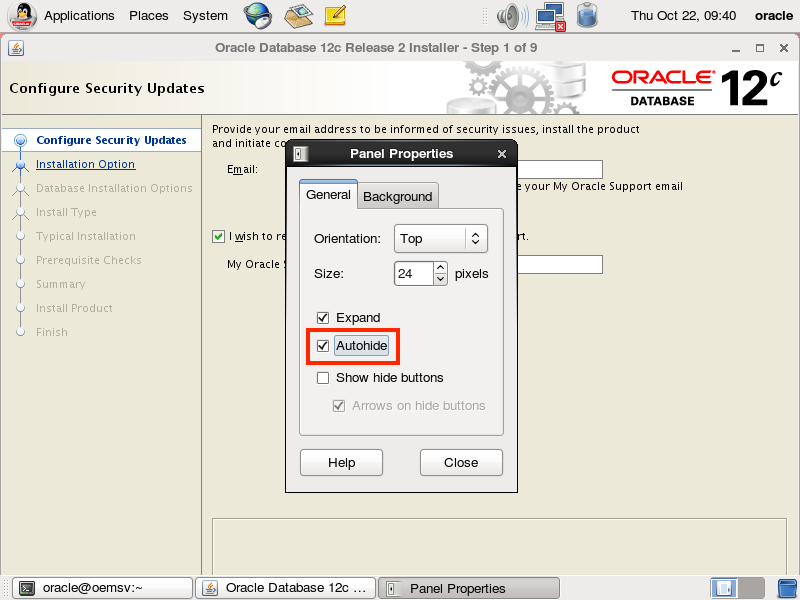
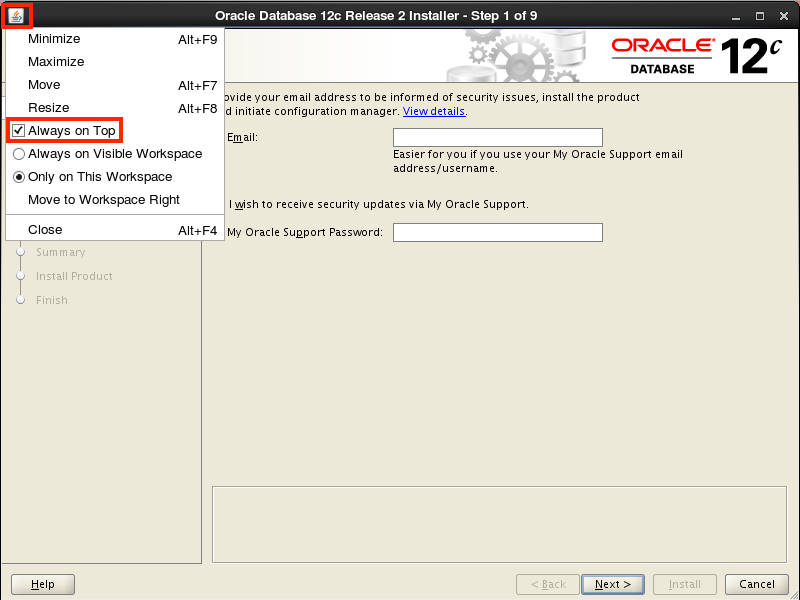
画面に沿って進める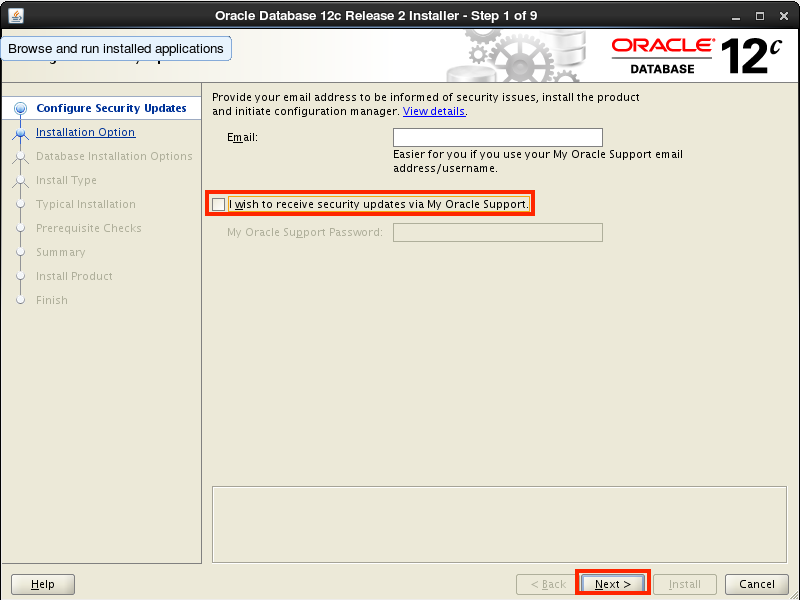
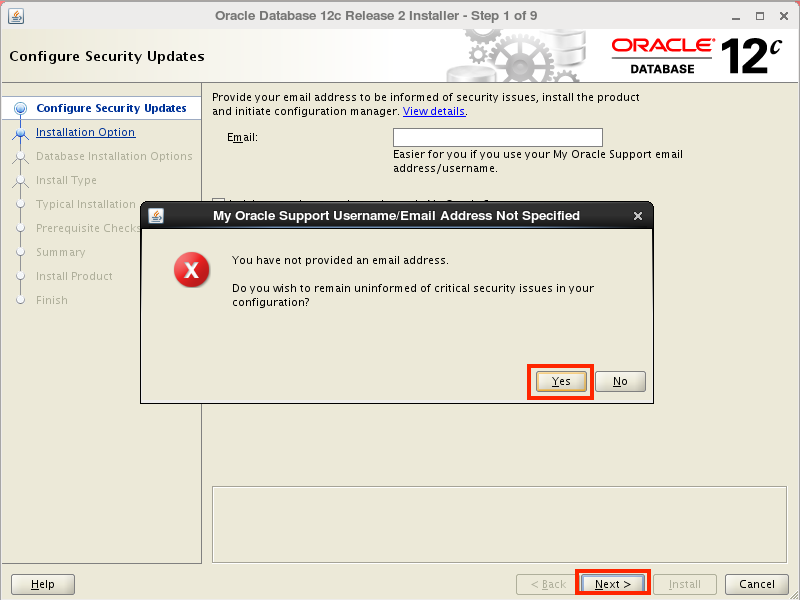
テンプレートを使う場合は、Software onlyでインストールだが、今回はここでデータベース作成する
Desktop classを選択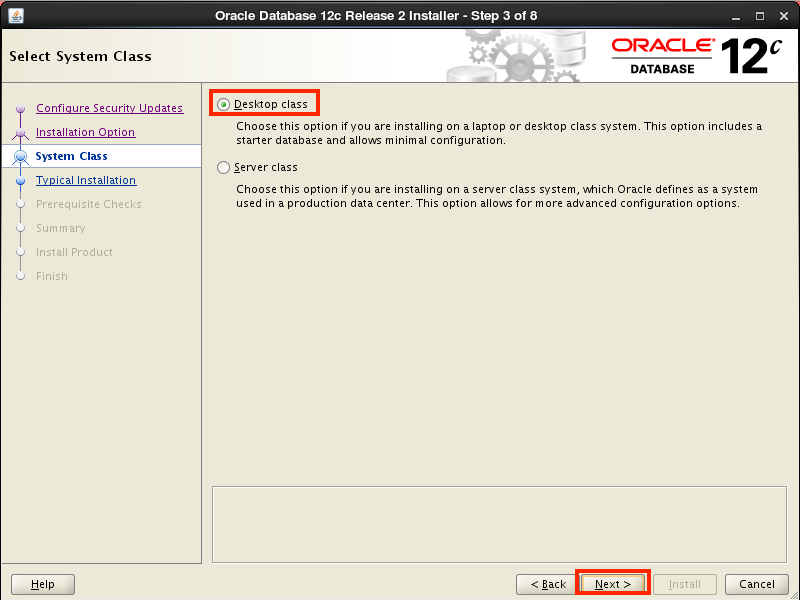
データベースのパスワードを入力
「Create as Container databese」のチェックは外す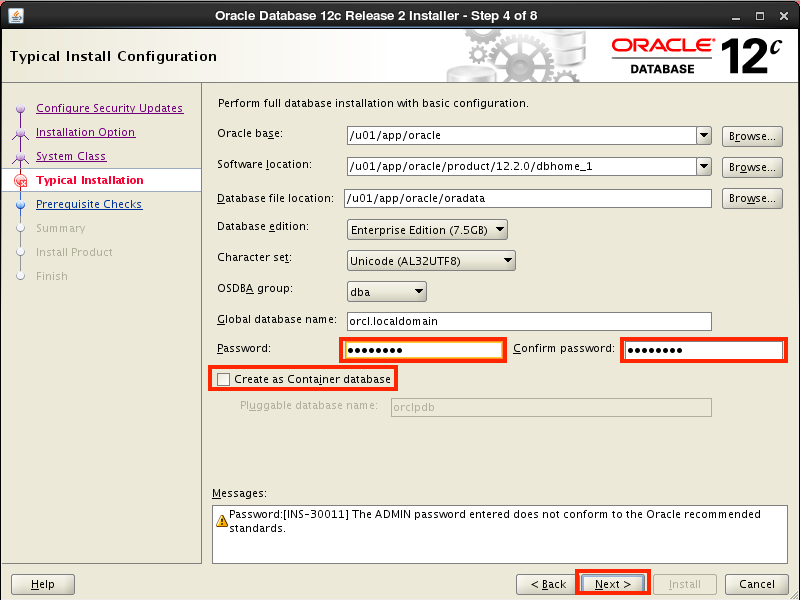
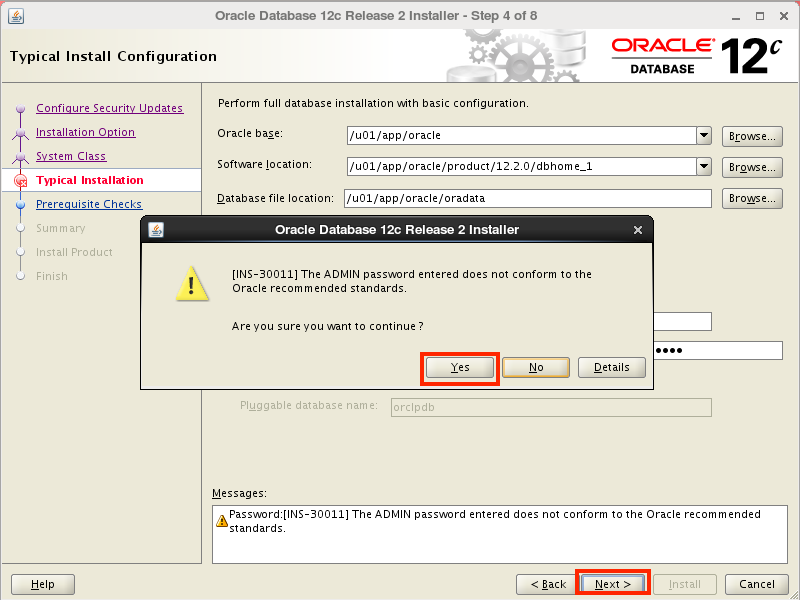
デフォルトのまま進める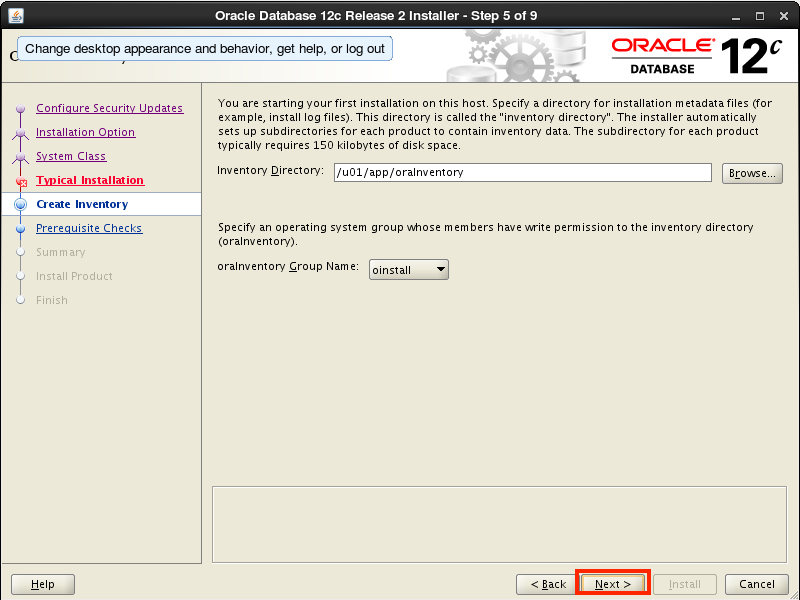
次「Prerequisite Checks」画面にて、スワップファイルが足りないと警告が出る
確認すると、スワップファイルが外れているので、もう一度swaponしておく
※キャプチャとり忘れにつき以下参考画像(Release1)
# swapon -s Filename Type Size Used Priority /dev/dm-0 partition 4194300 0 -1 # # swapon /swapfile # # swapon -s Filename Type Size Used Priority /dev/dm-0 partition 4194300 0 -1 /swapfile file 8388604 0 -2
「Check again」をクリックすると進める
問題なければ「Install」(所要時間10分くらいでした)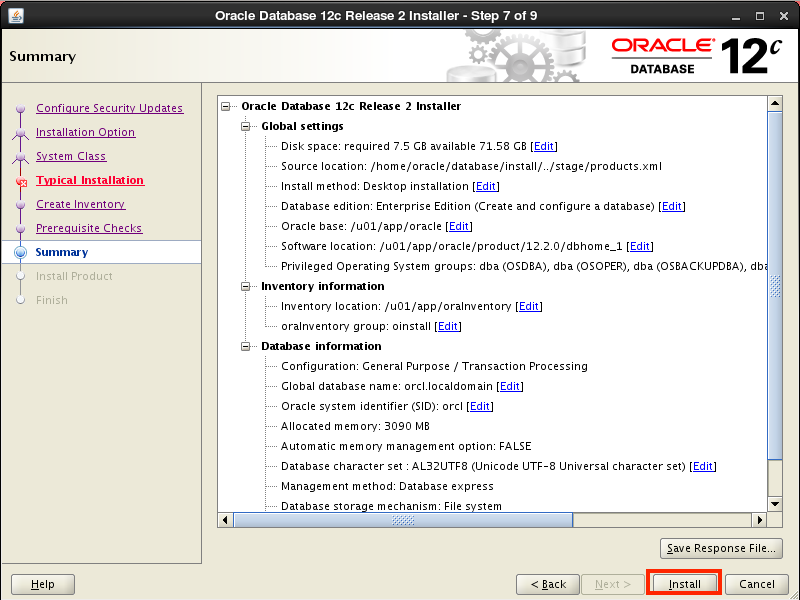
途中で二つのスクリプトを実行しろとでてくるので「rootユーザーで」実行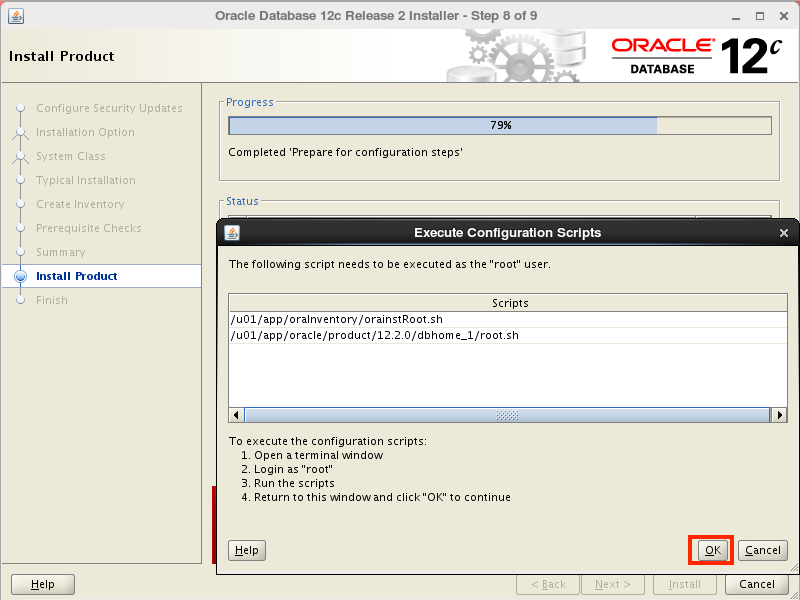
一つ目
# sh /u01/app/oraInventory/orainstRoot.sh Changing permissions of /u01/app/oraInventory. Adding read,write permissions for group. Removing read,write,execute permissions for world. Changing groupname of /u01/app/oraInventory to oinstall. The execution of the script is complete.
二つ目
# sh /u01/app/oracle/product/12.2.0/dbhome_1/root.sh
Performing root user operation.
The following environment variables are set as:
ORACLE_OWNER= oracle
ORACLE_HOME= /u01/app/oracle/product/12.2.0/dbhome_1
Enter the full pathname of the local bin directory: [/usr/local/bin]:
Copying dbhome to /usr/local/bin ...
Copying oraenv to /usr/local/bin ...
Copying coraenv to /usr/local/bin ...
Creating /etc/oratab file...
Entries will be added to the /etc/oratab file as needed by
Database Configuration Assistant when a database is created
Finished running generic part of root script.
Now product-specific root actions will be performed.
Do you want to setup Oracle Trace File Analyzer (TFA) now ? yes|[no] :
Oracle Trace File Analyzer (TFA - User Mode) is available at :
/u01/app/oracle/product/12.2.0/dbhome_1/suptools/tfa/release/tfa_home/bin/tfactl
OR
Oracle Trace File Analyzer (TFA - Daemon Mode) can be installed by running this script :
/u01/app/oracle/product/12.2.0/dbhome_1/suptools/tfa/release/tfa_home/install/roottfa.sh
実行したら「OK」をクリック
完了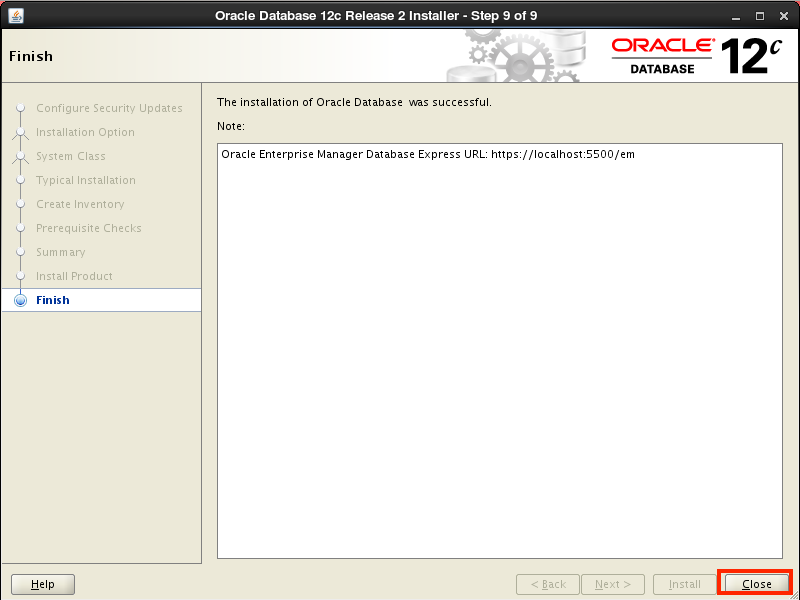
(2−3)データベース作成後の処理
データベース(DB)作成完了後の作業
バックアップを作成しつつ、「.bash_profile」にORACLE_HOME環境変数設定
# cp /home/oracle/.bash_profile /home/oracle/.bash_profile.20201022 # vim /home/oracle/.bash_profile # diff /home/oracle/.bash_profile /home/oracle/.bash_profile.20201022 13,21d12 < < # Oracle settings 20201022 < ORACLE_HOME=/u01/app/oracle/product/12.2.0/dbhome_1/ < PATH=$PATH:$HOME/bin:$ORACLE_HOME/bin < export ORACLE_HOME < export PATH < < ORACLE_SID=orcl < export ORACLE_SID # tail -9 /home/oracle/.bash_profile # Oracle settings 20201022 ORACLE_HOME=/u01/app/oracle/product/12.2.0/dbhome_1/ PATH=$PATH:$HOME/bin:$ORACLE_HOME/bin export ORACLE_HOME export PATH ORACLE_SID=orcl export ORACLE_SID
DBへの接続確認
「SELECT INSTANCE_NAME FROM V$INSTANCE;」でインスタンス名も確認しておく
# su - oracle $ sqlplus /nolog SQL*Plus: Release 12.2.0.1.0 Production on Thu Oct 22 10:49:41 2020 Copyright (c) 1982, 2016, Oracle. All rights reserved. SQL> conn / as sysdba Connected. SQL> SQL> SELECT INSTANCE_NAME FROM V$INSTANCE; INSTANCE_NAME ---------------- orcl SQL> SQL> quit Disconnected from Oracle Database 12c Enterprise Edition Release 12.2.0.1.0 - 64bit Production $
LISTENER接続確認
ホスト名(HOST=localhost)とポート(PORT=1521)を確認しておく
$ lsnrctl status LSNRCTL for Linux: Version 12.2.0.1.0 - Production on 22-OCT-2020 14:08:12 Copyright (c) 1991, 2016, Oracle. All rights reserved. Connecting to (DESCRIPTION=(ADDRESS=(PROTOCOL=TCP)(HOST=localhost)(PORT=1521))) STATUS of the LISTENER ------------------------ Alias LISTENER Version TNSLSNR for Linux: Version 12.2.0.1.0 - Production Start Date 22-OCT-2020 10:02:09 Uptime 0 days 4 hr. 6 min. 3 sec Trace Level off Security ON: Local OS Authentication SNMP OFF Listener Parameter File /u01/app/oracle/product/12.2.0/dbhome_1/network/admin/listener.ora Listener Log File /u01/app/oracle/diag/tnslsnr/oemsv/listener/alert/log.xml Listening Endpoints Summary... (DESCRIPTION=(ADDRESS=(PROTOCOL=tcp)(HOST=127.0.0.1)(PORT=1521))) (DESCRIPTION=(ADDRESS=(PROTOCOL=ipc)(KEY=EXTPROC1521))) (DESCRIPTION=(ADDRESS=(PROTOCOL=tcps)(HOST=oemsv.localdomain)(PORT=5500))(Security=(my_wallet_directory=/u01/app/oracle/admin/orcl/xdb_wallet))(Presentation=HTTP)(Session=RAW)) Services Summary... Service "orcl.localdomain" has 1 instance(s). Instance "orcl", status READY, has 1 handler(s) for this service... Service "orclXDB.localdomain" has 1 instance(s). Instance "orcl", status READY, has 1 handler(s) for this service... The command completed successfully
続きはこちら
OEM Cloud Control13cをOracleLinux6 on Virtualboxにインストールする〜(3)OEM Cloud Controlインストール〜