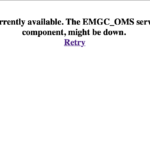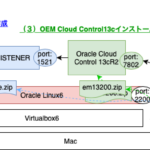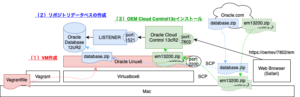
この記事は3年以上前に書かれた記事で内容が古い可能性があります
OEM Cloud Control13cをOracleLinux6 on Virtualboxにインストールする〜(1)VM作成〜
勉強用にOEM Cloud Control13cを入れた際の手順メモ
色々調べるとTempleteを使った方法がでてくるが、(うまくいかなかったので、、、)今回はテンプレートを使わずに、OEM Cloud Control13cを導入する
※テンプレートは、「使うとインストールの時間が大幅に削減できるよ」というものなので使わなくても支障はない
参考リンク
環境
全体図
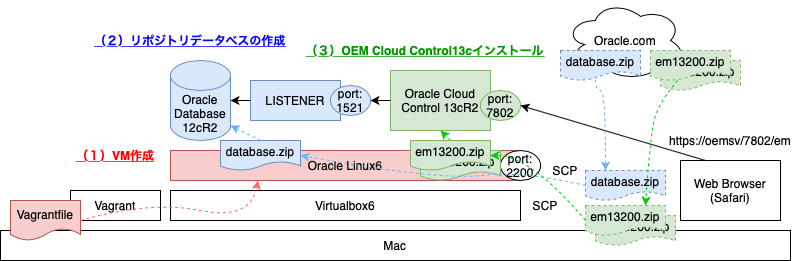
全体目次
(1)VM作成:目次
(1ー1)VagrantでVM作成
※Macから操作
ディスクサイズがだいぶ必要で、Vagrantfileで自動的に定義したいので「vagrant-disksize」をインストールしておく
% vagrant plugin install vagrant-disksize
Vagrantfileを作成する
今回は、Olacle Linuxを使う
参考:Using Oracle Linux Vagrant boxes
メモリは8GB、ディスクは100GBつけておく
% cat Vagrantfile
# -*- mode: ruby -*-
# vi: set ft=ruby :
Vagrant.configure("2") do |config|
config.vm.define "oemsv" do |server|
server.vm.box = "oraclelinux/6"
server.vm.box_url = "https://oracle.github.io/vagrant-projects/boxes/oraclelinux/6.json"
end
config.vm.provider "virtualbox" do |vb|
vb.gui = true
vb.name = "oemsv"
vb.memory = "8192"
vb.cpus = "2"
end
config.vm.hostname = "oemsv"
config.vm.network "private_network", ip: "192.168.33.101"
config.disksize.size = "100GB"
end
「vagrant up」でVMを起動すると、ファイルシステムのリサイズは自分でやってねと出てくる
% vagrant up ... ==> oemsv: Resized disk: old 37888 MB, req 102400 MB, new 102400 MB ==> oemsv: You may need to resize the filesystem from within the guest. ...
VMが出来上がったらログイン
% vagrant ssh
※ここからはVM上の操作
rootユーザーにパスワード設定しておく
$ sudo su # passwd Changing password for user root. New password: BAD PASSWORD: it is based on a dictionary word Retype new password: passwd: all authentication tokens updated successfully. # su - root #
(1ー2)FILEシステムリサイズ
vagrant upした際に「==> oemsv: You may need to resize the filesystem from within the guest.」とあったのでFILEシステムリサイズをする
参考:Virtualbox6上のCentOS7のディスク拡張したい(VMDKとPVとVGの拡張)
dfコマンドで確認すると、現状、/vagrantに100GBついているので、/配下につけるようにする
# df -h
Filesystem Size Used Avail Use% Mounted on
/dev/mapper/vg_main-lv_root
32G 992M 30G 4% /
tmpfs 3.8G 0 3.8G 0% /dev/shm
/dev/sda1 477M 33M 415M 8% /boot
vagrant 932G 604G 329G 65% /vagrant
fdiskコマンドでリサイズする(厳密には一旦消して新しく作る)
pコマンドで確認すると、「/dev/sda2」がLVMになっている
# fdisk /dev/sda
WARNING: DOS-compatible mode is deprecated. It's strongly recommended to
switch off the mode (command 'c') and change display units to
sectors (command 'u').
Command (m for help):
Command (m for help): p
Disk /dev/sda: 107.4 GB, 107374182400 bytes
255 heads, 63 sectors/track, 13054 cylinders
Units = cylinders of 16065 * 512 = 8225280 bytes
Sector size (logical/physical): 512 bytes / 512 bytes
I/O size (minimum/optimal): 512 bytes / 512 bytes
Disk identifier: 0x000a524d
Device Boot Start End Blocks Id System
/dev/sda1 * 1 64 512000 83 Linux
Partition 1 does not end on cylinder boundary.
/dev/sda2 64 4831 38284288 8e Linux LVM
Command (m for help):
dコマンドで一度削除する
Command (m for help): d Partition number (1-4): 2 Command (m for help):
再びpコマンドで無事に消えていることを確認
Command (m for help): p Disk /dev/sda: 107.4 GB, 107374182400 bytes 255 heads, 63 sectors/track, 13054 cylinders Units = cylinders of 16065 * 512 = 8225280 bytes Sector size (logical/physical): 512 bytes / 512 bytes I/O size (minimum/optimal): 512 bytes / 512 bytes Disk identifier: 0x000a524d Device Boot Start End Blocks Id System /dev/sda1 * 1 64 512000 83 Linux Partition 1 does not end on cylinder boundary. Command (m for help):
nコマンドで新しく作成する
Command (m for help): n
Command action
e extended
p primary partition (1-4)
p
Partition number (1-4): 2
First cylinder (64-13054, default 64):
Using default value 64
Last cylinder, +cylinders or +size{K,M,G} (64-13054, default 13054):
Using default value 13054
Command (m for help):
wコマンドで保存して終了
Command (m for help): w The partition table has been altered! Calling ioctl() to re-read partition table. WARNING: Re-reading the partition table failed with error 16: Device or resource busy. The kernel still uses the old table. The new table will be used at the next reboot or after you run partprobe(8) or kpartx(8) Syncing disks.
設定反映のため再起動
# shutdown -r now
※ここでなぜかホスト名おかしくなった(oemsvがlocalhostになった)が、後の再起動で直ったのでスルー、、、
PVリサイズ
# pvresize /dev/sda2 Physical volume "/dev/sda2" changed 1 physical volume(s) resized / 0 physical volume(s) not resized
「Free PE / Size」が増えていることを確認
# vgdisplay --- Volume group --- VG Name vg_main System ID Format lvm2 Metadata Areas 1 Metadata Sequence No 4 VG Access read/write VG Status resizable MAX LV 0 Cur LV 2 Open LV 2 Max PV 0 Cur PV 1 Act PV 1 VG Size 99.50 GiB PE Size 32.00 MiB Total PE 3184 Alloc PE / Size 1168 / 36.50 GiB Free PE / Size 2016 / 63.00 GiB VG UUID 7vr5ZE-1t1K-bsg9-fqlE-brM7-bL17-6oqvwu
VG拡張
# lvextend -l +100%FREE /dev/mapper/vg_main-lv_root Size of logical volume vg_main/lv_root changed from 32.50 GiB (1040 extents) to 95.50 GiB (3056 extents). Logical volume lv_root successfully resized.
「Free PE / Size」が無くなって「Alloc PE / Size」に移ったことを確認
# vgdisplay --- Volume group --- VG Name vg_main System ID Format lvm2 Metadata Areas 1 Metadata Sequence No 5 VG Access read/write VG Status resizable MAX LV 0 Cur LV 2 Open LV 2 Max PV 0 Cur PV 1 Act PV 1 VG Size 99.50 GiB PE Size 32.00 MiB Total PE 3184 Alloc PE / Size 3184 / 99.50 GiB Free PE / Size 0 / 0 VG UUID 7vr5ZE-1t1K-bsg9-fqlE-brM7-bL17-6oqvwu
ファイルシステム拡張
※CentOS7、Oracle Linux7の場合は「xfs_growfs」コマンド
# resize2fs /dev/mapper/vg_main-lv_root resize2fs 1.43-WIP (20-Jun-2013) Filesystem at /dev/mapper/vg_main-lv_root is mounted on /; on-line resizing required old_desc_blocks = 3, new_desc_blocks = 6 The filesystem on /dev/mapper/vg_main-lv_root is now 25034752 blocks long.
/配下の容量が増えていることを確認
# df -h /
Filesystem Size Used Avail Use% Mounted on
/dev/mapper/vg_main-lv_root
94G 1004M 89G 2% /
(1−3)SWAPファイル作成
こちらを確認すると、メモリ(8GB)と同じ容量のSWAPファイルが必要とのことなので作成する
Oracle Databaseインストールのサーバー構成のチェックリスト
参考:OracleDatabase12cをインストールするときにSwapfile sizeが足りないと言われたので追加する
「/swapfile」を1MB×8192=8GBで作成する
# sudo dd if=/dev/zero of=/swapfile bs=1M count=8192 8192+0 records in 8192+0 records out 8589934592 bytes (8.6 GB) copied, 10.9406 s, 785 MB/s
権限変更
# chmod 600 /swapfile
Swapfileにする
# mkswap /swapfile
mkswap: /swapfile: warning: don't erase bootbits sectors
on whole disk. Use -f to force.
Setting up swapspace version 1, size = 8388604 KiB
no label, UUID=cefc17e4-f3cf-4c16-83da-cff94b85d41f
Swap on
# swapon /swapfile
無事に/swapfileという8GBのSwapfileが作成できていることを確認
# swapon -s Filename Type Size Used Priority /dev/dm-0 partition 4194300 0 -1 /swapfile file 8388604 0 -2
続きはこちら
OEM Cloud Control13cをOracleLinux6 on Virtualboxにインストールする〜(1.5)事前準備〜